This article discusses Windows Apps – Windows applications packaged into APPX or MSIX packages – as a medium to deploy malware. Though not as widely abused as other infection vectors, there have been a number of recent high profile attacks that use Windows Apps.
- November, 2021: BazarBackdoor was distributed in the form of an APPX package.
- December, 2021: Emotet malware was distributed by abusing a spoofing vulnerability in the Windows App Installer, software that installs Windows Apps.
- January, 2022: Malicious Windows Apps in APPX format masquerading as critical browser updates were used to drop Magniber ransomware.
- February, 2022: Windows Apps laced with the Electron Bot malware were uploaded to the Microsoft Store, a trusted library of Microsoft-certified packaged Windows Apps.
Since Microsoft’s announcement that Office applications will by default disable the execution of Office macros in the context of documents that originate from untrusted sources, there has been an uptick in malicious actors using alternative mediums for deploying malware such as Windows Apps and Windows shortcut LNK files. Despite Microsoft recently rolling back the decision to disable by default Office macro execution, these media complement malicious macros and remain a threat to watch for.
Previous research on malicious Windows Apps focused on concrete system infections involving particular instances of such Apps. This article complements previous research by taking a generic perspective. I take an APPX package that malicious actors have used to deploy malware as a running example and provide:
- A summarizing overview of the layout and content of APPX packages (APPX packages are structurally very similar to the alternative MSIX packages and the two Windows App packaging formats share the same deployment infrastructure).
- An overview of selected activities that the Windows system conducts when a user installs a malicious APPX package.
This enables a better understanding of what occurs on a system when a user falls prey to an attack that involves a malicious Windows App – from the operating system activities at first user interaction with the file to the malware deployment that the file triggers.
For Windows to install an APPX package, whether malicious or not, the system first has to establish trust in the package. Microsoft provides the Microsoft Store to Windows users as a library of certified packaged Windows Apps. These packages are digitally counter-signed by Microsoft. Windows trusts by default APPX packages that originate from the Windows Store. However, when the Windows App sideloading feature is enabled, users can install APPX packages that do not originate from the Microsoft Store as well, that is, packages that are not counter-signed by Microsoft. Such are the majority of the malicious APPX packages that the security community has observed in attacks.
In this article, we will dig into how malicious APPX packages can be installed on a Windows 10 system, with a focus on how Windows establishes trust in an APPX package. I focus on this aspect since trust is a crucial part of the Windows App installation process. This process is what ultimately deploys malware on a system. I will use the malicious APPX package edge_update.appx (SHA1: e491af786b5ee3c57920b79460da351ccf8f6f6b) as a running example.
What Does a Malicious Windows App Look Like?
The edge_update.appx APPX package is signed with a code signing certificate issued to Foresee Consulting Inc. and a root certificate issued by DigiCert Trusted Root G4. Windows systems trust DigiCert root certificates and they are placed in the Trusted Root Certification Authorities certificate store.
Figure 1 depicts the certificate chain of the digital signature of edge_update.appx before a Certificate Authority revoked the certificate.
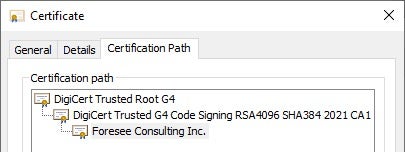
APPX packages are ZIP archive files that store the executable files that implement the packaged Windows App and additional files. Figure 2 depicts the content of edge_update.appx. The eediwjus directory stores the malicious Windows App that the executable files eediwjus.exe and eediwjus.dll implement. eediwjus.exe is a .NET Windows App (see Figure 3) that invokes the mhjpfzvitta function from eediwjus.dll. This function executes malicious code that is heavily control-flow obfuscated with unconditional jumps (see Figure 4). The analysis of the malicious code is out of the scope of this article.
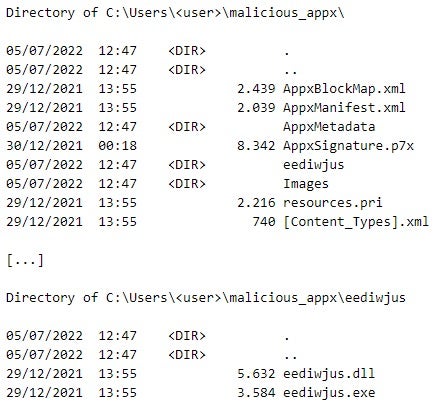
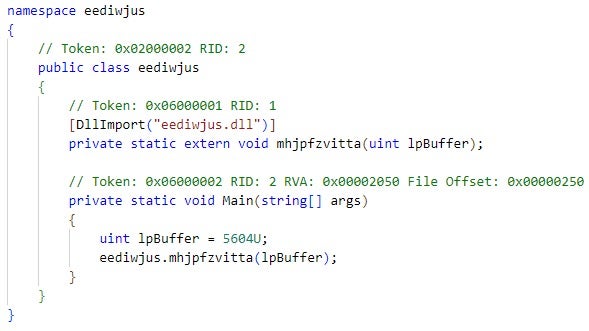
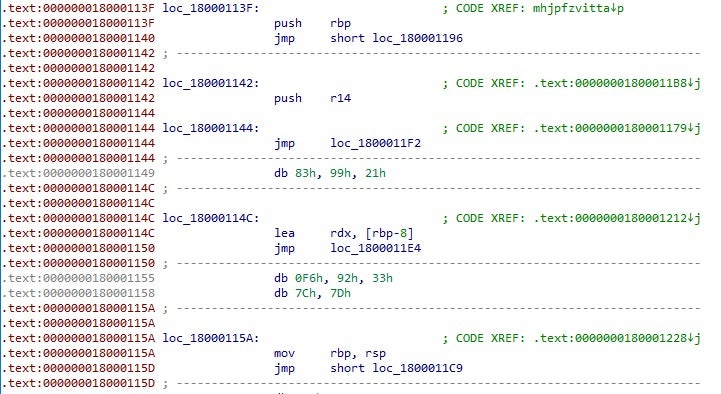
In addition to the files that implement a Windows App, an APPX package stores additional files, such as AppxManifest.xml, AppxBlockMap.xml, and AppxSignature.p7x.
AppxManifest.xml is the package manifest, a file in XML (Extensible Markup Language) format that contains the information that Windows needs to deploy, display, and update a Windows App. This includes information about:
- The publisher of the App, where the publisher is the entity that digitally signs the APPX package and that is responsible for the development and release of the Windows App.
- Windows App properties, such as display name and logo.
- Software dependencies and capabilities: The Windows system controls what system resources a Windows App can access with respect to the capabilities that the publisher has assigned to the App. System resources include the Internet, filesystem locations, and networking. In summary, Windows Apps execute in a sandboxed, access-restricted, environment for security reasons.
Figure 5 depicts the content of AppxManifest.xml in the malicious edge_update.appx. The publisher of the Windows App is Foresee Consulting Inc., the display name of the App is Edge Update, and the App has the capabilities internetClient and runFullTrust . The internetClient capability enables the malicious Windows App to download data from the Internet, probably a payload from an attacker-controlled endpoint.
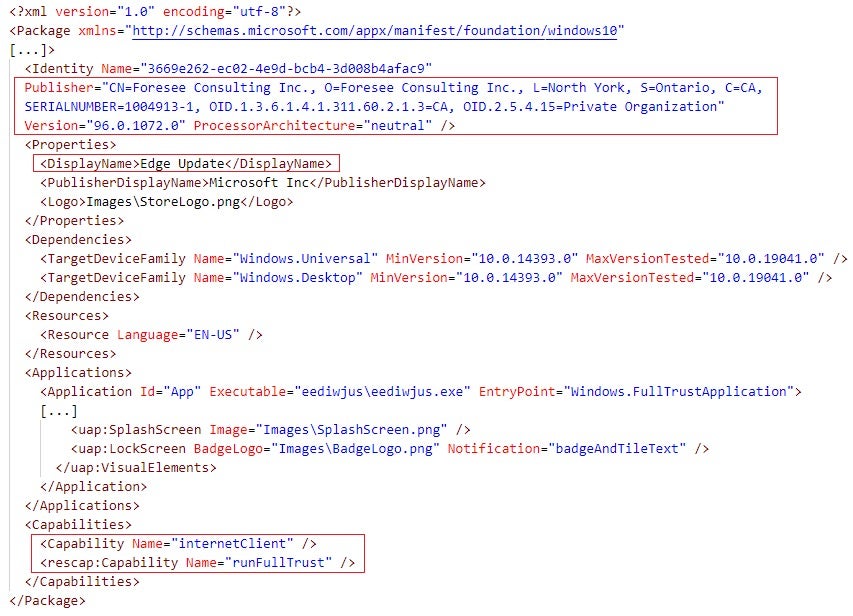
AppxBlockMap.xml is the package block map, a file in XML format that stores Base-64 encoded hash values of data blocks in the files that an APPX package archives. Windows uses these hashes to verify the data integrity of these files when installing an APPX package, a topic that I discuss further in this article.
Figure 6 depicts the content of AppxBlockMap.xml in the malicious edge_update.appx. The HashMethod XML attribute specifies the hash algorithm for calculating the data block hash values in AppxBlockMap.xml. The File XML element specifies a file in the APPX package and the size of the file. The Block XML element specifies the hash value and the size of a single data block in the file. For example, a data block in eediwjus.exe that is 1304 bytes big has the SHA-256 hash value of ad4f74c0c3ac37e6f1cf600a96ae203c38341d263dbac0741e602686794c4f5a (in hexadecimal format).
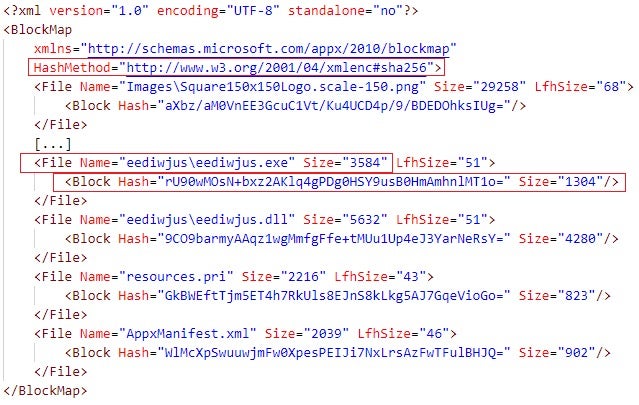
AppxSignature.p7x is the APPX package signature, a PKCS (Public-Key Cryptography Standards) #7 digital signature data in ASN.1 (Abstract Syntax Notation One) format. AppxSignature.p7x stores signature data, such as the certificate chain of the digital signature and the actual signed data. The signed data includes hashes of files in the APPX package, such as AppxManifest.xml and AppxBlockMap.xml. Figure 7 depicts the formatted content of AppxSignature.p7x in the malicious edge_update.appx.
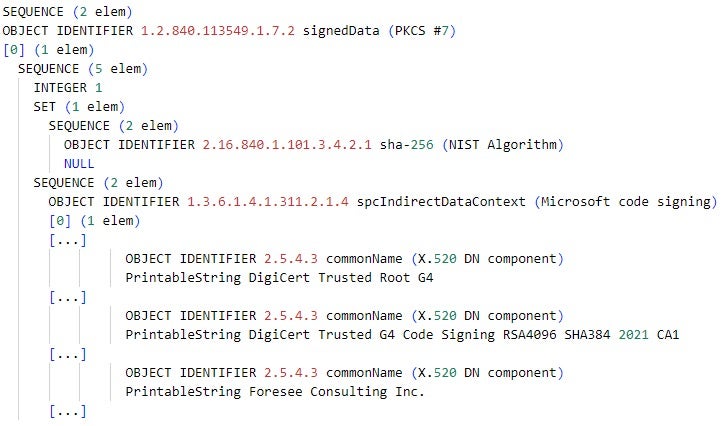
Is a Malicious Windows App Trustworthy?
The AppxSvc service (Appx Deployment Service), which the DLL (dynamic-link library) %SystemRoot%\System32\appxdeploymentserver.dll implements, orchestrates the installation of APPX packages. When a user installs an APPX package, the AppxSvc service verifies the data integrity of the package and verifies that the package satisfies certain trust criteria. Figure 8 depicts a simplified overview of the data integrity verification process that the AppxSvc service conducts.
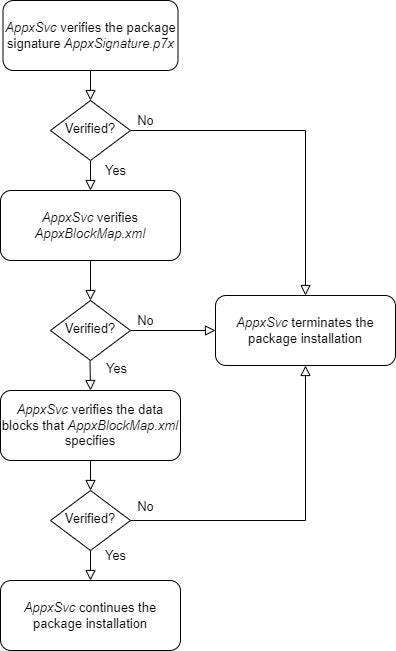
In summary, the data integrity verification process consists of the following steps:
- The
AppxSvcservice invokes the WinVerifyTrust function to verify the APPX package signatureAppxSignature.p7x, that is, to verify the signed data inAppxSignature.p7xusing the certificate chain inAppxSignature.p7x(see Figure 7). The signed data includes hashes of files that the APPX package stores, includingAppxBlockMap.xml(see Figure 6). For example, Figure 9 depicts the hash value ofAppxBlockMap.xmlin the maliciousedge_update.appxand the same value inAppxSignature.p7x, the package signature ofedge_update.appx.

Figure 9: The hash value of AppxBlockMap.xml in the package signature of edge_update.appx - The successful verification of the signed data in
AppxSignature.p7xenables theAppxSvcservice to verify the data integrity of the files whose hashes are part of the signed data, includingAppxBlockMap.xml. TheAppxSvcservice does this by first computing the SHA-256 hash value ofAppxBlockMap.xmland then comparing the computed value with the SHA-256 hash value ofAppxBlockMap.xmlin the previously verified signed data. - Once the
AppxSvcservice verifies the data integrity ofAppxBlockMap.xml, the service verifies the integrity of the data blocks thatAppxBlockMap.xmlspecifies (see Figure 6). The service does this by first computing the hash values of the data blocks and then comparing the computed values with the Base-64 encoded hash values inAppxBlockMap.xml.
The steps above ensure that the data in an APPX package is credible, with the overall process relying on a successful verification of the signed data in AppxSignature.p7x. However, for Windows to install an APPX package, also a malicious package, the system also has to verify that the package satisfies a set of trust criteria.
Previous research provides more background information on the steps above. This article focuses on the trust criteria that relate to the certificates in AppxSignature.p7x that the AppxSvc service uses to verify the signed data in AppxSignature.p7x.
These certificates represent the root of trust for the data integrity verification of an APPX package and for establishing trust in the package. In addition, in contrast to other APPX package-internal data structures for data integrity and trust verification, the certificates are more relevant entities from an operational perspective to end-users.
When the AppxSvc service installs the malicious edge_update.appx, the service executes:
- The CertVerifyCertificateChainPolicy function to validate the certificates in
AppxSignature.p7xagainst the following certificate validation policies: CERT_CHAIN_POLICY_AUTHENTICODE (2), CERT_CHAIN_POLICY_AUTHENTICODE_TS (3), CERT_CHAIN_POLICY_BASE (1), and CERT_CHAIN_POLICY_BASIC_CONSTRAINTS (5). Among other certificate properties,CertVerifyCertificateChainPolicyvalidates whether the certificates are valid for code signing and whether the root certificate is trusted – present in a certificate store for trusted root certificates, such as Trusted Root Certification Authorities. - The
CertGetCertificateChainfunction to check the revocation status of the certificates inAppxSignature.p7x.
If any validation by CertVerifyCertificateChainPolicy or CertGetCertificateChain fails, the AppxSvc service does not establish trust in the APPX package and terminates the installation of edge_update.appx.
To demonstrate a failed validation by CertVerifyCertificateChainPolicy, Figure 10 depicts a scenario that I crafted: The AppxSvc service executes CertVerifyCertificateChainPolicy to validate the certificates in the package signature of edge_update.appx against the CERT_CHAIN_POLICY_AUTHENTICODE (2) and CERT_CHAIN_POLICY_BASE (1) certificate validation policies. The CERT_CHAIN_POLICY_BASE policy fails the validation of the certificates due to an untrusted root certificate – the root certificate issued by DigiCert Trusted Root G4 is not present in a certificate store for trusted root certificates. This causes the AppxSvc service to terminate the installation of edge_update.appx.
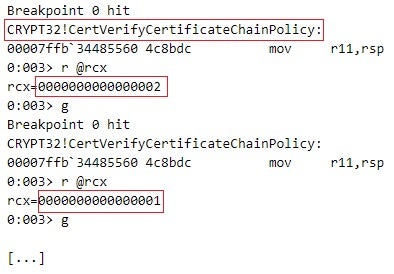
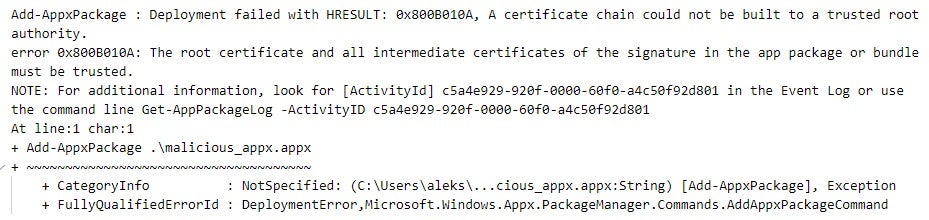
In practice, CertVerifyCertificateChainPolicy successfully validates the certificates in the package signature of the malicious edge_update.appx. This is because the root certificate, which is issued by DigiCert Trusted Root G4, is present in the Trusted Root Certification Authorities certificate store.
Revoked, or Not, That is the Question
The AppxSvc service executes the CertGetCertificateChain function to check the revocation status of the certificates in the package signature of edge_update.appx, starting from the end certificate in the certificate chain – the one issued to Foresee Consulting Inc. (see Figure 11).
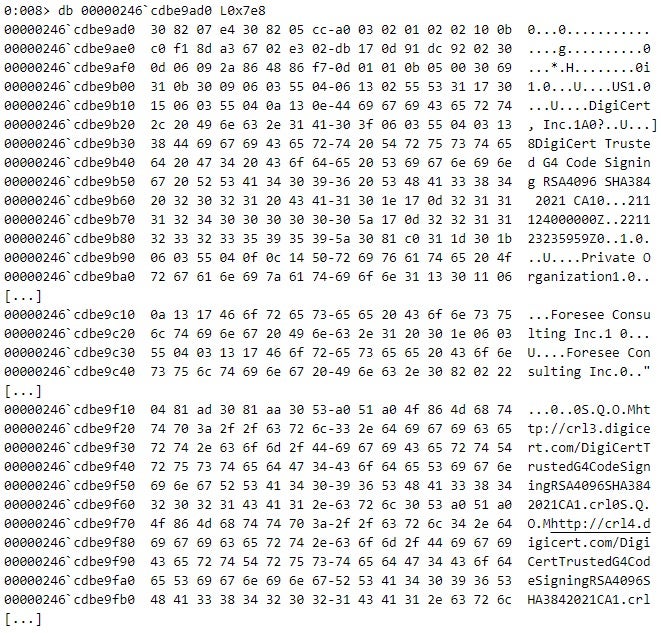
AppxSvc executes CertGetCertificateChain such that the function verifies the revocation status of all certificates in the certificate chain, including the root certificate – the dwFlags parameter of CertGetCertificateChain has the value of 0x20000000 (CERT_CHAIN_REVOCATION_CHECK_CHAIN, see Figure 12).
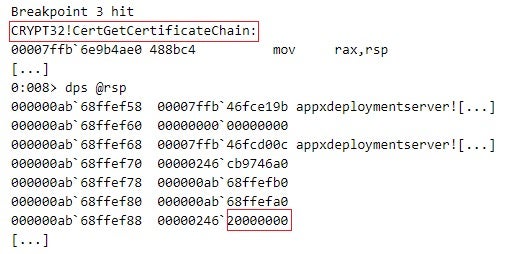
Prior to the revocation of the end certificate issued to Foresee Consulting Inc., CertGetCertificateChain did not indicate an issue with the certificate chain in the package signature of edge_update.appx. This resulted in the AppxSvc service completing the installation of the malicious APPX package and therefore compromising the system. Windows places installed Windows Apps in the %ProgramFiles%\WindowsApps directory (see Figure 13).
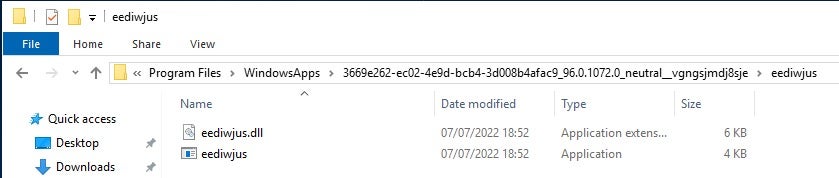
After the revocation of the end certificate, CertGetCertificateChain indicates that a certificate in the package signature of edge_update.appx has been revoked by storing the CERT_TRUST_IS_REVOKED (0x00000004) error code in a CERT_TRUST_STATUS structure (see Figure 14). This results in the AppxSvc service terminating the installation of the malicious APPX package with an error (see Figure 15).


Recommendations for Users and Administrators
For Windows to install a Windows App that is packaged, for example, into an APPX package, the system first has to establish trust in the package. To this end, Windows verifies the data integrity of the package based on the package signature and evaluates whether the package satisfies certain trust criteria. Some of the trust criteria that relate to the certificates in the package signature are the following:
- If Windows App sideloading is not enabled on the system, the APPX package must originate from the Microsoft Store and be therefore counter-signed by Microsoft. App sideloading is not enabled by default on recent Windows versions. However, organizations may enable App sideloading on their managed devices or ask customers to turn App sideloading on in order to enable the deployment of Windows Apps built specifically for internal or customer use. These Windows Apps are known as LOB (line-of-business) Windows Apps.
- If Windows App sideloading is enabled on the system, the APPX package must be signed such that:
- The system trusts the root certificate of the certificate chain in the signature – the certificate must be present in a certificate store for trusted root certificates.
- No certificate in the chain is revoked at package installation time.
The majority of the malicious APPX packages that the security community has observed as part of attacks have satisfied the criteria above.
Recommendations for users and administrators for protecting against attacks that involve malware delivery via malicious Windows Apps include the following:
- For users:
- Avoid downloading Windows Apps from the Microsoft Store without thoroughly examining relevant information, such as App vendor details, and number and quality of published user reviews. Be careful about typosquatting attempts – malicious Windows Apps with names that are very similar to legitimate, popular Windows Apps. Typosquatting is popular among malicious actors. Attackers have recently managed to plant malicious Windows Apps in the Microsoft Store. In addition, SentinelLabs has recently investigated typosquatting attacks against the crates.io Rust and the PyPI Python software repositories, referred to as CrateDepression and Pymafka.
- Stay vigilant against phishing attacks and avoid installing software and software updates from unknown sources. Malicious Windows Apps often come under the disguise of critical software updates.
- For administrators: Malicious actors often use compromised legitimate code signing material, with end certificates that chain to trusted root certificates, to sign malicious Windows Apps. As this article shows, this enables the installation of the malicious App packages on victim systems. Therefore:
- Make sure that the systems under your management can timely and correctly verify whether a certificate has been revoked. This includes unrestricted access to CRL (Certificate Revocation List) and OCSP (Online Certificate Status Protocol) URLs, and/or up-to-date local CRL and OCSP caches. Certificate revocation is a crucial measure against the malicious Windows App threat.
- Make sure that the code signing material of your organization is kept secure. This is to prevent malicious actors from distributing malware masquerading as Windows Apps that originate from your organization.




