Developers that are inexperienced with logging tend to have many questions regarding it. Should you log to files, a database, or another target? How do I start logging using my preferred tech stack? What are logging levels? The list could go on. However, one topic that I don’t see people ask that much about—and I think they should—is log formatting.
Think about it. What’s the point of having lots of log files if you can’t easily extract the information you want from them and put it to good use? That’s what this post is all about—helping you avoid such a pointless scenario.
We will explain why log formatting matters and why you should care about it. Then, we’ll take that information and turn it into practical advice. You’ll learn seven log formatting best practices that’ll help you keep your log files readable. After that, we part ways with some final tips. Let’s get started!
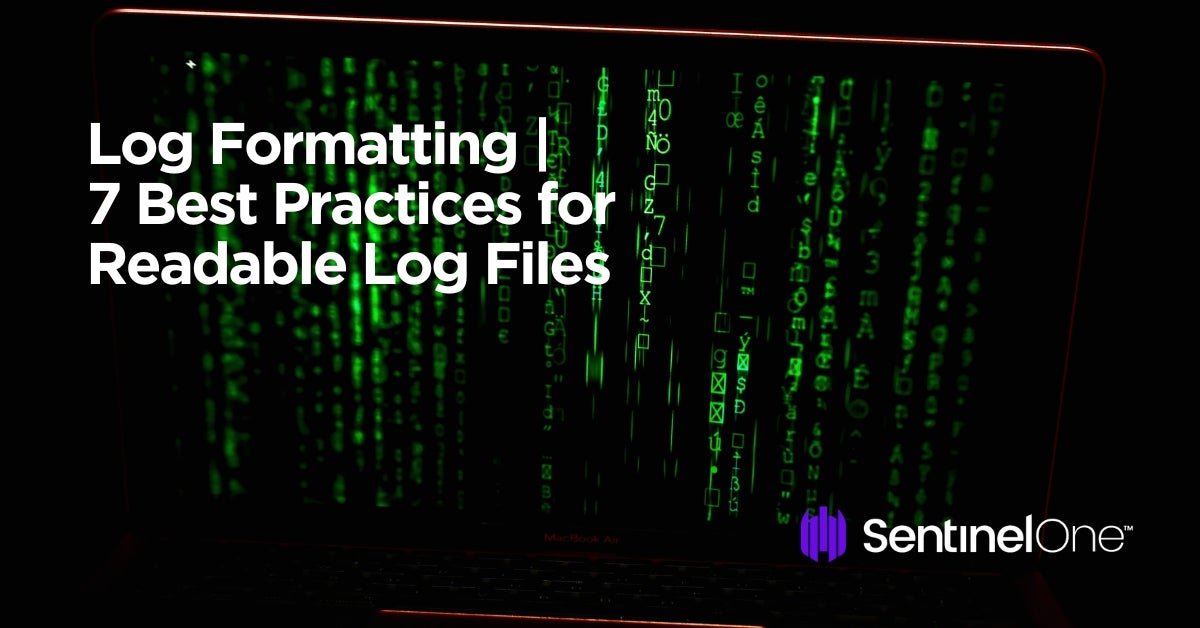
Why Should You Care About Log Formatting?
Log formatting is crucial to achieving readable log files. But why would you need readable (i.e., human-readable) log files in the first place?
You might argue that a log file should be machine-readable. I wholeheartedly agree with that. Machine-readable logs enable you to use tools that can automatically parse, process, and analyze them. As a result, you can gain valuable insights that would otherwise be lost to you.
But your log files need to be easily readable to people, too. One of the primary purposes of logging is to enable post-mortem debugging. People will look at the log entries. They’ll use the information they see there to try and reconstruct what happened with the application. That job is already hard—there’s no need to make it harder by having unreadable log files.
Fantastic Log Files and Where to Find Them: N Log Formatting Best Practices
Hopefully, you now agree that readable log files are a must. Now you need to know how to achieve readable log files, and that’s what the following seven tips will help you to do. Let’s get started.
1. Make Your Log Entries Meaningful With Context
Consider the following log entry:
2017-05-23T15:02:27Z | WARN | Record not found
Consider now this one:
2017-05-23T15:02:27Z | WARN | Project with the id ’53’ was not found
Which one would you rather have? The second one, right? That’s what I thought. Add as much context as possible to your log messages with respect to their level and expected granularity. That will help its readers get a headstart on fixing the problem. But it will also make each message more unique and easily distinguishable.
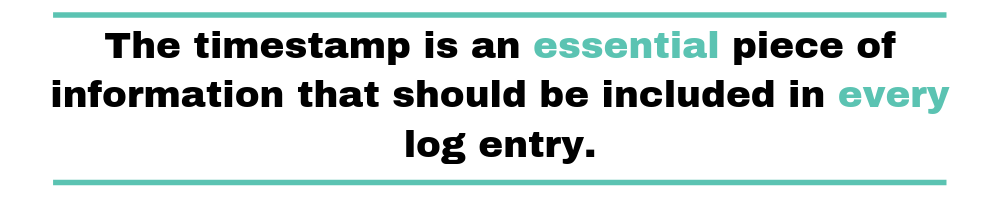
2. Use a Standard Date and Time Format
The timestamp is essential information that should be included in every log entry. It’s useless to know that something happened without knowing when. But how should you include this information? That can be a tricky decision since many date/time formats exist.
The best practice is to use a universally understandable format and free from ambiguities. The good news is that such format exists and it’s an ISO standard called ISO-8601. There are some different variations of the format, but its advantages are present in all of them. In short, by using this format you avoid confusion.
3. Use Local Time + Offset for Your Timestamps
In the previous section, we told you to use the ISO-8601 format for the timestamps on your log entries. But the difficulty of handling time is not restricted to the different formats available. You’ll also have to consider timezones and Daylight Saving Time (DST).
Some people argue that you should only use UTC when logging, which isn’t bad advice (it does solve the problems above.) But today, we’re mainly talking about human-readability regarding log files. Users will talk in terms of their timezone (e.g., it was about 2pm EST when the problem happened). Thus, it might make more sense for the timestamps to be in users’ timezone. That makes it easier for the developer performing post-mortem debug to find the relevant log entries. But how do you solve the DST and timezones problems while keeping the timestamps in the user’s local time?
Well, that’s one of those rare cases when you can have your cake and eat it too. Just use the local time, along with the offset from UTC. That way, it becomes easier for locals to understand when an issue happens relative to their own time. The offset allows you to convert the timestamp back to UTC easily—invert its signal and add it to the hour. Let’s look at an example.
2019-01-18T01:19:42-03:00 | INFO | Something truly awesome happened.
The entry above records an event with a timestamp featuring an offset of “-03:00” hours from UTC. To get the time in UTC, we’d have to invert the sign of the offset (negative three hours becomes positive three hours) and add that to the time. The result would be “04:19:42.”
If we were to log the same event using UTC, the result would be the following:
2019-01-18T04:19:42Z | INFO | Something truly awesome happened.
UTC is sometimes known as “Zulu Time,” so that’s why the ISO-8601 format uses a “Z” to express time in UTC.
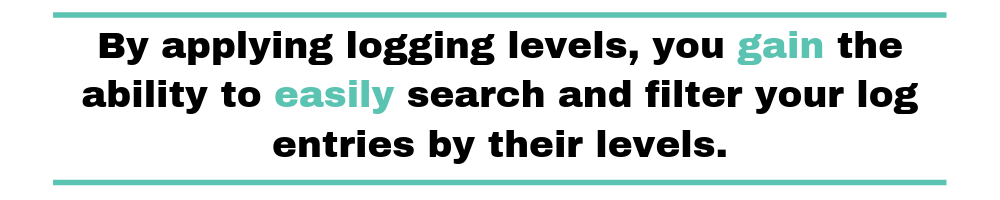
4. Employ Logging Levels Correctly
Properly employing logging levels is one of the most important things you can do for your log files. That’ll make it easier for automatic parsers to understand them. But it also helps human readers, which is our main focus today. The correct use of levels will make your log files more easily searchable and readable. But what are logging levels?
Briefly, logging levels are labels. You use them to categorize your log entries by urgency or severity. By applying logging levels, you can search and filter your log entries by their levels easily. Levels also help you control the granularity of your log entries—more on that later.
So, what are the best practices regarding logging levels?
First, always add the log level to your log entries. Additionally, make sure to display the level in uppercase (ERROR instead of “error.”) That will make the level easily distinguishable from the other information on the entry. Finally, use the appropriate level for each event. For instance, don’t use ERROR for a typical, expected event—for example, if a user logged on the system.
5. Split Your Logging to Different Targets Based on Their Granularity
This section is a continuation of the previous one since it is related to logging levels. And why is that? Besides enabling searching/filtering, logging levels also allow you to control the granularity of your logs easily. If you’re debugging, you’ll probably want to log almost everything to pinpoint the cause of whatever bug you’re trying to fix.
When it comes to production, on the other hand, it makes sense to log fewer events. For instance, you might log the actions of the user that are important from a business logic perspective but not each interaction the user had with the UI. For instance, you would usually log “User X created a new project template” instead of “User X opened the new project template screen; User X clicked on the “Add new template” button…” and so on.
So, the advice here is to log to different targets based on level/granularity. “Target” here means the log’s destination. It might be a database table, a text file, etc. When searching through a log, trying to understand what went wrong in production, you don’t want to be bogged down by thousands of debugging entries.
6. Include the Stack Trace When Logging an Exception
This section should be short since its title pretty much says everything there is to it. When logging an exception, you should always include its stack trace. For the developer performing a post-mortem debug, the stack trace is essential information that will help them connect the dots.
7. Include the Name of the Thread When Logging From a Multi-Threaded Application
Like the previous section, this one also has its contents spoiled by its title. When logging from an application with multiple threads, always include the thread’s name where the event happened. That will enable searching/filtering, making the entries easily parseable and more readable for humans.
Log Formatting Is Good for Machines and Great for Humans
Logging is vital for any non-trivial applications. Without logging, it’d be tough to understand how our code behaves “in the wild.” We’d have a hard time trying to fix bugs. We’d have no idea about how our users actually use the software we write. In short—we’d be clueless to the extreme.
Log files are a vital tool for software developers, providing valuable information on the operation of a system, such as errors, warnings, and other significant events. However, when logs are poorly formatted, reading and understanding the information they provide can be challenging. For instance, logs that are cluttered with irrelevant information, inconsistent formatting, or lack of timestamps can make it difficult to pinpoint the source of a problem.
Additional Log Formatting Tips
1. Use a Consistent Format
One of the most crucial best practices for log formatting is to use a consistent format throughout your logs. This means that each log entry should include the same information set in the same order. For instance, if you include the timestamp, log level, message, and source in one log entry, you should have them in the same order for all subsequent entries.
Using a consistent format makes reading and interpreting logs easier, as you can quickly scan through them and identify relevant information. Additionally, it can be helpful to define a standard format for your logs and ensure that all team members follow it.
2. Use Structured Logging
Structured logging provides a way to log events in a structured format, such as JSON or XML. This makes analyzing and searching logs easier, as you can query specific fields within the log entries.
Additionally, structured logging enables the use of frameworks that can automatically parse and index logs, such as Elasticsearch, Logstash, and Kibana (ELK). These tools can provide powerful search capabilities, dashboards, and alerts, making monitoring your system and identifying issues easier.
When using structured logging, defining a schema for your logs is essential, outlining the fields that should be included in each log entry. This ensures that all log entries are consistent and can be easily analyzed.
3. Use Log Rotation
As your application generates more logs, managing them properly is essential to avoid filling up disk space and slowing down your system. One way to do this is to use log rotation, which involves periodically archiving and deleting old log files.
Defining a rotation schedule and retention policy that meets your needs is crucial when using log rotation. For instance, you may rotate logs daily and retain them for a week or a month, depending on your system’s logging volume.
Conclusion
In conclusion, creating readable log files is crucial for troubleshooting and identifying issues within your system. Following these seven best practices for log formatting ensures that your logs are easy to read and interpret, saving you time and frustration in the long run.
To summarize, the best practices for log formatting include using a consistent format, including timestamps, using descriptive log levels, avoiding cluttering logs with irrelevant information, using structured logging, including relevant context information, and using log rotation.
By following these best practices, you can ensure that your logs provide valuable insights into your system’s operation, making it easier to identify and troubleshoot issues as they arise.


