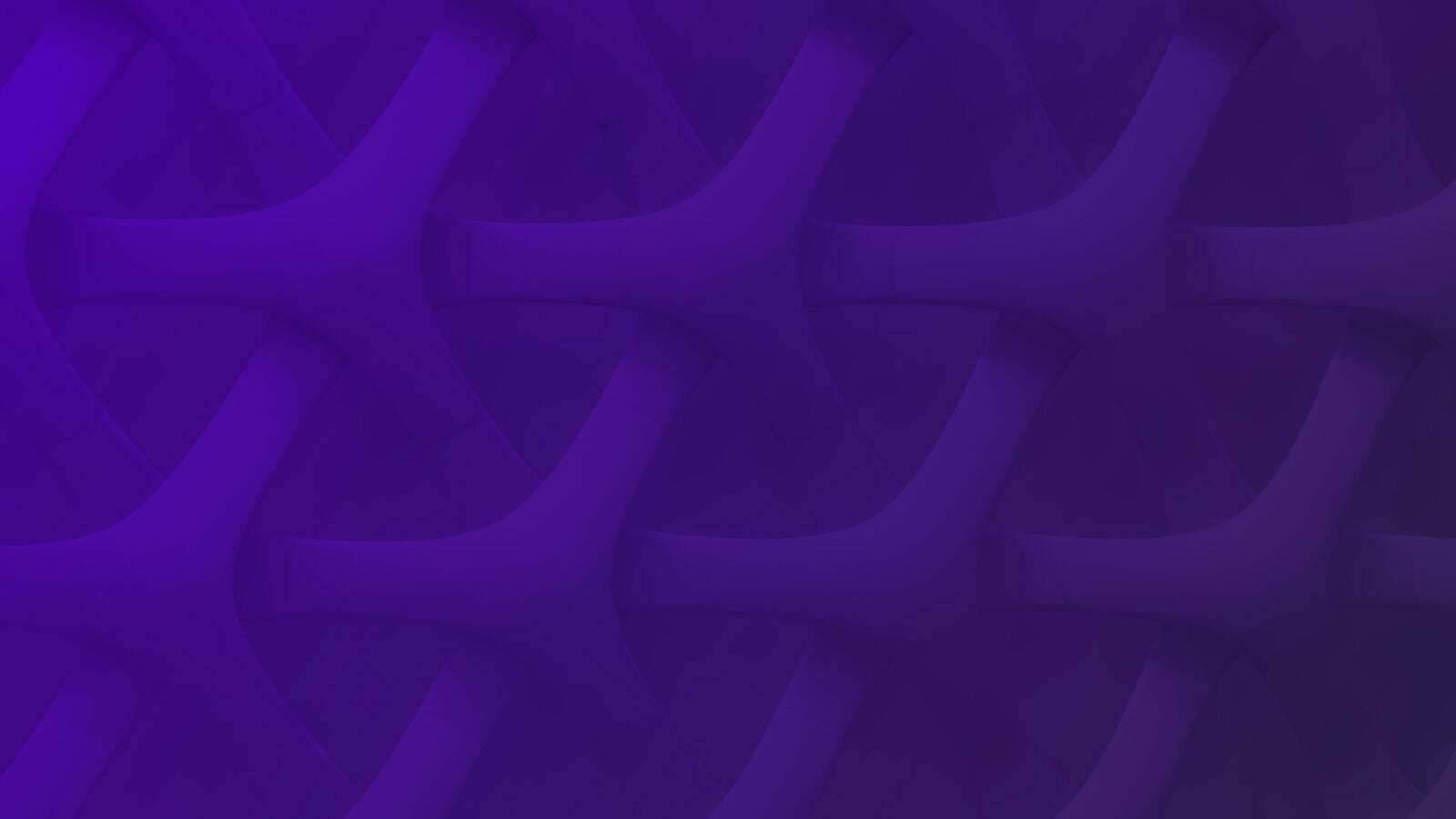Introduction
Application Insights (Microsoft Azure) is a powerful Application Performance Management (APM) system for web developers on multiple platforms. It is versatile and can be used for many of the following use cases:
- Monitor your live web application.
- Automatically detect performance anomalies.
- Gather telemetry data.
- Continuously improve web performance and extensibility

It extends to applications on a wide array of platforms including .NET, Node.js and Java EE, hosted on-premises, hybrid, or any public cloud. It works with Visual Studio to collect telemetry data, can connect to many of your DevOps tools to collect data and can be used to detect anomalies.
When used in conjunction with Scalyr, you can get the unmatched performance and speed of Scalyr, with the powerful monitoring features of Application Insights.
Prerequisites
- Azure Account
- Scalyr Account
- Azure CLI
Overview

Using this method, we will create an Application Insights instance and export the contents to a blob store. We will sync the storage location to a mounted drive and have the agent poll that drive for changes. A summary of the steps is shown below.
- Setup Infrastructure
- Create resources
- Resource Group
- App Service plan
- Web App
- Application Insights
- Storage
- container
- Virtual Machine (Scalyr Agent)
- Create resources
- Setup app in Visual Studio
- Setup Application Insights
- Install Application Insights SDK
- Configure Continuous Export to Blob
- Setup Scalyr Agent
- Install BlobFuse
- Install Scalyr Agent
- Configure Agent
- Setup Parser
Setup your Infrastructure
First, let’s create some environment variables. This will make managing our names a bit easier.
export app_name=<your_app_name>
export resource_group=<your_resource_group>
export plan_name=<your_plan_name>
export location=westus
export storage=<blob_name>
export container=<container_name>Create a Resource Group
az group create
--location $location
--name $resource_groupCreate WebApp
az appservice plan create -g $resource_group -n $plan_name
az webapp create
--resource-group $resource_group
--plan $plan_name
--name $app_nameCreate Application Insights Resource
az extension add --name application-insights
az monitor app-insights component create
--app $app_name
--location $location
--kind web
--resource-group $resource_group
--application-type web
Create Storage
#create storage account
az storage account create
--name $storage
--resource-group $resource_group
--location $location
--sku Standard_LRS
#list account keys - used in final section as well
az storage account keys list --account-name $storage
#(optional) save key to variable
export key=$(sudo az storage account keys list --account-name $storage | jq '.[1].value')
#create container
az storage container create
--name $container
--account-key $key
--account-name $storage
Create a Virtual Machine
az vm create
--resource-group $resource_group
--name "scalyr"
--image "UbuntuLTS"
--admin-username "ubuntu"
--admin-password "Tjmgh3i2Rghfb2r1"
--location $locationConnect the local development environment to the cloud infrastructure
Install the Required Workloads

Create our .NET web app.

Publish
Link the local App to the infrastructure we created in step 1.

Select “Publish to existing”
Select the infrastructure we created in Step 1 for me that is “Scalyr-Blog” Select a deployment slot if you are using Azure CI/CD Services.

View your WebApp
This should take a few minutes to link and you should see a url in your console – <app-name>.azurewebsites.net

Install Application Insights SDK
Setup the SDK on your App
Navigate to your solution > Right Click > Add > Application Insights
Select Get Started
Select the Application Insights instance we created above

Locate the resource you just created.

Once you have installed and connected Application Insights SDK your console should display the following.
[6/6/2019 9:34:04.678 PM] Adding Application Insights to the project.
[6/6/2019 9:34:04.698 PM] Adding package 'Microsoft.ApplicationInsights.AspNetCore.2.5.1' to project 'WebApplication1'…
[6/6/2019 9:34:18.828 PM] Updating appsettings.json file…
[6/6/2019 9:34:19.660 PM] Updating project…
[6/6/2019 9:34:28.784 PM] Successfully added Application Insights to the project.
Setup Continuous Export
Enable Application Insights
Connect your Webapp instance to your Application Insights instance.
Navigate to portal.azure.com > App Services > “The instance we created earlier”
(In my example it is Scalyr-Blog)

Navigate to Application Insights
portal.azure.com > Application Insights > “The instance we created earlier” (In my example it is Blog-App)

Verify the SDK is installed and the WebApp is configured properly
You should see the request we made earlier on the graph

Configure Continuous Export
Navigate to Configure > Continuous Export > Add > Container
Select your datatypes and add the storage location you just created. (NOTE: Location is important here)

Once this is pointed to the correct location, the UI will look something like this.

Setup Scalyr Agent and BlobFuse
SSH into VM
#get the IP Address
az vm list-ip-addresses --name scalyr
#ssh into the public IP Address
ssh ubuntu@<publicIpAddress>
<enter password created in previous step>Install BlobFuse
wget https://packages.microsoft.com/config/ubuntu/18.04/packages-microsoft-prod.deb
sudo dpkg -i packages-microsoft-prod.deb
sudo apt-get update
sudo apt-get install blobfuse
Configure Temporary Storage
sudo mkdir /mnt/ramdisk
sudo mount -t tmpfs -o size=16g tmpfs /mnt/ramdisk
sudo mkdir /mnt/ramdisk/blobfusetmp
sudo chown ubuntu /mnt/ramdisk/blobfusetmpConfigure Mount Path
mkdir ~/mycontainerConfigure BlobFuse Path and Key
touch /mnt/ubuntu/fuse_connection.cfg
chmod 600 fuse_connection.cfg
sudo vim /mnt/ubuntu/fuse_connection.cfg#values from step 1
accountName <storage>
accountKey <key>
containerName <container>Run BlobFuse
sudo blobfuse ~/mycontainer --tmp-path=/mnt/resource/blobfusetmp --config-file=~/fuse_connection.cfg -o attr_timeout=240 -o entry_timeout=240 -o negative_timeout=120
Install the Scalyr Agent
(If you don’t have access to Scalyr, sign up for a completely free trial.)
curl -sO https://www.scalyr.com/install-agent.sh
sudo bash ./install-agent.sh --set-api-key "Your-API-Key"
sudo scalyr-agent-2 startConfigure the Scalyr Agent
https://www.scalyr.com/help/scalyr-agent#logUpload
sudo vim /etc/scalyr-agent-2/agent.jsonAdd the stanza to look at the mount paths
{
path: "/home/ubuntu/mycontainer/*/Event/*/*/*",
attributes: {parser: "appinsights"}
rename_logfile: "/scalyr/Event.log"
},
{
path: "/home/ubuntu/mycontainer/*/Metrics/*/*/*",
attributes: {parser: "appinsights"}
rename_logfile: "/scalyr/Metrics.log"
},
{
path: "/home/ubuntu/mycontainer/*/PageViewPerformance/*/*/*",
attributes: {parser: "appinsights"}
rename_logfile: "/scalyr/PageViewPerformance.log"
},
{
path: "/home/ubuntu/mycontainer/*/PageViews/*/*/*",
attributes: {parser: "appinsights"}
rename_logfile: "/scalyr/appinsights.log"
},
{
path: "/home/ubuntu/mycontainer/*/PerformanceCounters/*/*/*",
attributes: {parser: "appinsights"}
rename_logfile: "/scalyr/appinsights.log"
},
{
path: "/home/ubuntu/mycontainer/*/Requests/*/*/*",
attributes: {parser: "appinsights"}
rename_logfile: "/scalyr/Requests.log"
},Edit the parser
{
formats: [
{
id: "format1",
format: ".*$=json{parse=json}$.*",
repeat: true
}
]
}And that is it! You should have Application Insight logs in Scalyr!

Enjoy trying out the speed and simplicity that Scalyr offers in conjunction with Azure Application Insights. Feel free to ask questions and visit the Scalyr community, LogRunners.